Antivirus Suite (AntivirusSuite) Virus Removal Guide
Virus Type: Rogue Security Application
Threat Level: 8 / 10
Antivirus Suite is a fake antivirus application. Antivirus Suite is a copy of Antivirus Soft. Antivirus Suite is generally installed through the use of a trojan horse. Antivirus Suite will block all applications unless the file name of the executable of the application is iexplore.exe.
Below is our recommended removal tool for Antivirus Suite. The removal tool has been rated 5 cows out of 5 by Tucows and was previously CNET’s Editor’s Choice. Feel free to download it below.
If you are unable to run the removal tool, or are unable to run any programs in general, you may need to stop the processes associated with Antivirus Suite with task manager. If task manager has been blocked by Antivirus Suite, try using Process Explorer. If Antivirus Suite blocks Process Explorer, rename Process Explorer to iexplore.exe.
View Antivirus Suite Files
View Antivirus Suite Keys
Common symptoms and characteristics of Antivirus Suite and other rogue security programs include:
1. Antivirus Suite is generally installed without user permission.
2. Antivirus Suite uses pop ups and fake virus scans to scare the user.
3. Various antivirus and system programs on the user’s computer will stop functioning.
Antivirus Suite will generally block all applications unless the executable file is iexplore.exe. Antivirus Suite will also generally modify Internet Explorer connection settings.
Manual Antivirus Suite Removal – In order to manually remove Antivirus Suite, the processes associated with Antivirus Suite must be stopped, the files associated with the processes must be removed, and the registry entries must be corrected to the previous state before Antivirus Suite entered the computer.
Stop Antivirus Suite Processes (Learn How To Do This)
[random letters]tssd.exe
Remove Antivirus Suite Files (Learn How To Do This)
C:\Documents and Settings\[username]\Application Data\[random letters]\
C:\Documents and Settings\[username]\Application Data\[random letters]\[random letters]tssd.exe
Remove Antivirus Suite Registry Keys (Learn How To Do This)
HKEY_CURRENT_USER\Software\Antivirus Suite
HKEY_LOCAL_MACHINE\SOFTWARE\Antivirus Suite
HKEY_LOCAL_MACHINE\SOFTWARE\Microsoft\Windows\CurrentVersion\Uninstall\Antivirus Suite
Remove Antivirus Suite Startup Entry (Learn How To Do This)
[random letters]tssd.exe
Common Questions -
1. What is a computer virus? (Click Here To View)
2. How did I get this computer virus? (Click Here To View)
3. What common symptoms show that my computer may be infected? (Click Here To View)
4. What is a rogue security application? (Click Here To View)
5. What are some antivirus and antispyware programs which I can use to remove viruses and spyware? (Click Here To View)
If you have any questions or comments, please don’t hesitate to comment below. If you need any help with any of the steps, please don’t hesitate to comment below. We recommend that you follow our safety tips so that you can keep your computer clean Please Click Here to View Our Safety Tips. It is also best to upgrade to Internet Explorer 8 for better web browsing security.
Your feedback is very highly valued by others so please feel free to comment. Please feel free to share a solution that you may have used to remove Antivirus Suite.
This entry was posted on Thursday, April 1st, 2024 at 4:46 am and is filed under Malware Removal. You can follow any responses to this entry through the RSS 2.0 feed. You can leave a response, or trackback from your own site.
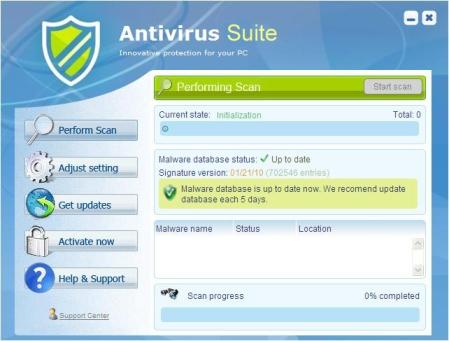


Jon April 1st, 2024 at 4:31 pm
Hello Steven,
Try to rename the process explorer to iexplore.exe and then run it. It should open. If you have file extensions hidden, then rename it to iexplore.