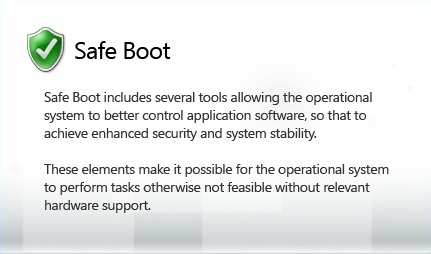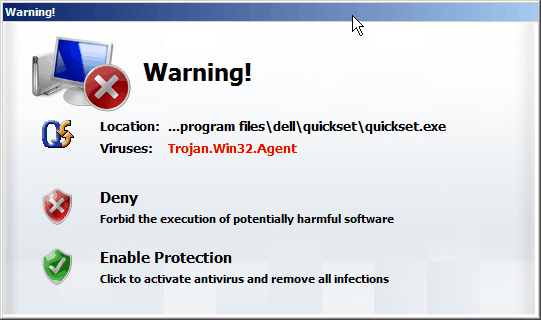Windows Troubles Solver Virus Removal Guide
Windows Troubles Solver is a fake security application. The program will perform a fake “scan” and then provide fake results from the scan. Windows Troubles Solver will not protect the computer and will not remove viruses or spyware. The program can’t be uninstalled since it is a virus and it hopes to avoid deletion by the user. Like most fake security programs, Windows Troubles Solver will block the user from running programs. One of the most important programs when attempting to remove a fake application is Internet Explorer. We have created a video further below showing how to access the internet even with the Windows Troubles Solver infection. With the internet, the user can download a removal tool to remove Windows Troubles Solver.
Windows Troubles Solver is a Rogue Security Application. A rogue security application will install itself without user permission and then ask the user to activate the program through an activation key or registration key. There are many similarities in the design of Windows Troubles Solver and Microsoft Security Essentials. Windows Troubles Solver uses the Windows logo to attempt to make the program look legitimate. The previous version of Windows Troubles Solver is called Windows Custom Settings.
Below is our recommended removal tool for Windows Troubles Solver. The removal tool has been rated 5 cows out of 5 by Tucows and was previously CNET’s Editor’s Choice. Feel free to download it below.
Windows Troubles Solver will block the web browser. Therefore, we have created a video to show how to still be able to use the internet in order to download the removal tool.
If you plan to manually remove Windows Troubles Solver, we recommend reading through our removal tips first. In the removal tips, we have provided tips which we have found to be useful in removing fake security applications. You can also log in as a different user, which may help alleviate the issues and allow you to remove Windows Troubles Solver. Below are some fake warnings shown by Windows Troubles Solver.
It is recommended to use safe mode when attempting to remove Windows Troubles Solver since safe mode is a mode designed to run diagnostics. Safe mode will run less programs, making it easier to remove Windows Troubles Solver. To enter safe mode, restart the computer and press F8 multiple times before the Windows screen to bring up the boot options.
We recommend using safe mode with networking. Safe mode with networking will load the necessary components needed in order to access the internet.
View Windows Troubles Solver Files
View Windows Troubles Solver Keys
Before attempting to remove Windows Troubles Solver, we recommend reading through comments posted by users who have successfully remove previous fake antivirus programs. You can find comments for old fake antivirus programs by clicking here.
Manual Windows Troubles Solver Removal – In order to manually remove Windows Troubles Solver, the processes associated with Windows Troubles Solver must be stopped, the files associated with the processes must be removed, and the registry entries must be corrected to the previous state before Windows Troubles Solver entered the computer.
Stop Windows Troubles Solver Processes (Learn How To Do This)
[six random letters].exe
Remove Windows Troubles Solver Files (Learn How To Do This)
Windows XP – C:\Documents and Settings\[username]\Local Settings\Application Data\Microsoft\[six random letters].exe
Windows Vista & Windows 7 – C:\Users\[username]\AppData\Roaming\Microsoft\[six random letters].exe
Remove Windows Troubles Solver Registry Keys (Learn How To Do This)
HKEY_CURRENT_USER\Software\Windows Troubles Solver
HKEY_LOCAL_MACHINE\SOFTWARE\Windows Troubles Solver
HKEY_LOCAL_MACHINE\SOFTWARE\Microsoft\Windows\CurrentVersion\Uninstall\Windows Troubles Solver
Remove Windows Troubles Solver Startup Entry (Learn How To Do This)
[six random letters].exe
In order to avoid a future infection like Windows Troubles Solver, we recommend that you follow our safety tips so that you can keep your computer safe.
Your feedback is very highly valued by others so please feel free to comment below. Please feel free to share a solution that you may have used to remove Windows Troubles Solver.
This entry was posted on Monday, May 30th, 2023 at 4:57 pm and is filed under Malware Removal. You can follow any responses to this entry through the RSS 2.0 feed. You can skip to the end and leave a response. Pinging is currently not allowed.