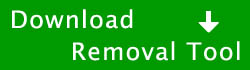Internet Protection (InternetProtection) Virus Removal Guide
Internet Protection, also known as InternetProtection, is a new fake security application. Internet Protection is classified as a Rogue Security Application. Security software is used to protect the computer; for example, it may have computer tools such as anti-virus, anti-spyware, and an internet firewall. However, it is important to note that Internet Protection is a fake program. Internet Protection was released in April 2023, which is roughly half a month after AntiMalware Tool was released. AntiMalware Tool and Internet Protection have a similar look; the only main difference is the name. This is possibly because both of these fake programs are part of the same family of viruses. It is also important to note that there are viruses which look different but have similar functionality as Internet Protection. For example, Best Malware Protection has a similar functionality. Both Internet Protection and AntiMalware Tool will detect some of the same fake viruses.
Internet Protection is generally installed without user permission through the use of a trojan horse, which generally is downloaded through a security flaw while browsing the internet. A security flaw can occur in many different program; the security flaw allows the virus to be downloaded from the internet. Many fake antivirus programs may also use fake online scanner pages to move the computer viruses; the user is generally redirected from a legitimate website to the fake scanner page. Internet Protection attempts to be legitimate by making it’s logo look similar to the logo of Microsoft. However, Internet Protection is fake. Internet Protection main executable is generally a series of random letters.
Below is our recommended removal tool for Internet Protection. The removal tool has been rated 5 cows out of 5 by Tucows and was previously CNET’s Editor’s Choice. Feel free to download it below.
If you are unable to run the removal tool, or are unable to run any programs in general, you may need to stop the processes associated with Internet Protection with task manager. If task manager has been blocked by Internet Protection, try using Process Explorer.
Internet Protection, like many other fake antivirus programs, will create a series of warnings and pop ups. Generally, the purpose of these pop ups are to scare the user into purchasing the fake program because the user will generally want to protect their computer. Internet Protection may also create these warnings in an attempt to make it look legitimate. A couple of these warnings from Internet Protection can be found below.
“Internet Protection Firewall Alert
Internet Protection has prevented a program from accessing the Internet.
“Iexplore.exe” is infected with Trojan. This worm has tried to use “iexplore.exe” to connect to remote host and send your credit card information.
Name: MS Windows Operating System
Location: “C:\Program Files\Internet Explorer\iexplore.exe”
Company: Microsoft Company
Yes. I want to activate Internet Protection.
No, continue unprotected.”
“Internet Protection Firewall Alert
Security Alert
Your computer is being attacked from a remote machine!
Block Internet access to your computer to prevent system infected.
Attacker IP: 101.123.34.123
Attack type: RCPT exploit”
“Internet Protection Firewall Alert
Warning
Keylogger activity detected!
Your account in social network is under attack. Click here to block unauthorized modification by removing threats (Recommended).”
“Internet Protection
Your computer is under the infections threat. Run instant shield protection to safe your data and prevent internet access to your credit card information. Select this to run instant shield.”
“Internet Protection
External software tries to control variety of your system files. This may lead to breaking of some data in your system. Click here to protect remote access to your PC & delete these programs.”
“Internet Protection
Your system has come under attack of harmful software. Click here to deactivate it.”
It is recommended to use safe mode when removing the virus because Internet Protection will generally not be able to load in safe mode. To enter safe mode, restart the computer and press F8 multiple times before the Windows screen to bring up the boot options.
The safe mode with networking option will allow the user to be able to use the internet in safe mode. Internet Protection can be removed by using the removal tool or by manually removing the virus.
View Internet Protection Files
View Internet Protection Keys
Common symptoms and characteristics of Internet Protection and other rogue security programs include:
1. Internet Protection is generally installed without user permission.
2. Internet Protection uses pop ups and fake virus scans to scare the user.
3. Various antivirus and system programs on the user’s computer will stop functioning.
Manual Internet Protection Removal – In order to manually remove Internet Protection, the processes associated with Internet Protection must be stopped, the files associated with the processes must be removed, and the registry entries must be corrected to the previous state before Internet Protection entered the computer.
Important: Before attempting to manually remove Internet Protection, we recommend that the user read through comments posted by other users on how they removed specific fake antivirus programs since many fake antivirus programs are similar. These comments can be found by clicking here. These comments may provide additional information which may be useful in removing Internet Protection. However, please use discretion since these specific comments pertain to other fake antivirus programs.
Stop Internet Protection Processes (Learn How To Do This)
[random letters].exe
Remove Internet Protection Files (Learn How To Do This)
C:\Program Files\Internet Protection\[random letters].exe
Remove Internet Protection Registry Keys (Learn How To Do This)
HKEY_CURRENT_USER\Software\Internet Protection
HKEY_LOCAL_MACHINE\SOFTWARE\Internet Protection
HKEY_LOCAL_MACHINE\SOFTWARE\Microsoft\Windows\CurrentVersion\Uninstall\Internet Protection
Remove Internet Protection Startup Entry (Learn How To Do This)
[random letters].exe
Common Questions -
1. What is a computer virus? (Click Here To View)
2. How did I get this computer virus? (Click Here To View)
3. What common symptoms show that my computer may be infected? (Click Here To View)
4. What is a rogue security application? (Click Here To View)
5. What are some antivirus and antispyware programs which I can use to remove viruses and spyware? (Click Here To View)
If you have any questions or comments, please don’t hesitate to comment below. If you need any help with any of the steps, please don’t hesitate to comment below. We recommend that you follow our safety tips so that you can keep your computer clean Please Click Here to View Our Safety Tips.
Your feedback is very highly valued by others so please feel free to comment below. Please feel free to share a solution that you may have used to remove Internet Protection.
This entry was posted on Monday, April 11th, 2024 at 10:26 pm and is filed under Malware Removal. You can follow any responses to this entry through the RSS 2.0 feed. You can skip to the end and leave a response. Pinging is currently not allowed.